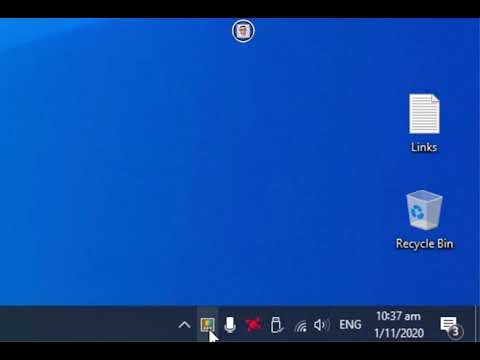HOW TO IMPROVE AERO SNAP with CUSTOMISE SPLIT SCREEN in Windows 10
#Microsoft #Windows #STREAM #SNAP #TuTo #SPLITSCREEN
In this video We will have a look at the “Microsoft Windows SPLIT SCREEN” in order to best take hold of Windows, and little about the fact that Microsoft has recently released an update to the wonderful utility PowerToys! We go through the different modules very quickly.
If You want to use windows 10 power toys to split Your screen with fancy zones then this video is for You. Although I have made a video about the surprisingly little known feature of windows called “AERO SNAP” it allows You to split the screen into two vertical halves or quadrants using Your keyboard mouse panel fingertips if You're already using snap welcome to the top 10 of computer users but what if You want to split Your screen horizontally or into thirds or perhaps another layout altogether well today's video is for You.
Microsoft introduced the concept of power toys back in windows 95 these were experimental apps that You could download could extend the functionality of “Windows Powertoys” reappeared in windows xp. “Windows Powertoys” was the very first version of the snipping tool and there was also other tools create from Microsoft, but this in another video maybe?
Remember to hold the shift key on the keyboard while dragging the window, only then You will be able to see where the zones are and when to drop the window into that zone. It will snaps into that space to fit the layout You predefined, however be aware that fancy zones does not override the “Windows Snap” feature so if You go too far to the edge You might find that it splits vertically instead.
If You ask in the comments Below I could make another Video about using any of the “Windows 10 Powertoys”, and if You're using fancy zones or if You're going to use it now that You've seen it tell
To install PowerToys:
Download the installer from GitHub.
1) Run the installer.
2) Use the PowerToys app to configure individual tools
3)
Please do leave a remark or a request in the comment section bellow if You have any.
If You like this video, please do HIT the SUSCRIBE Button and, OR, the bell Icon.
Link about this Video:
Download Power Toys for Windows 10: https://github.com/microsoft/PowerToys/releases/
Wikipedia: https://en.wikipedia.org/wiki/Microsoft_PowerToys
HOW TO Use AERO Shake or SNAP in Windows 10: https://Youtu.be/ErDukj_Vchg
Link to My Most Watched Video:
Recover Your lost datas With DISK DRILL even with the free Version
https://Youtu.be/EzVleV9qwGs
How to Change Microsoft Edge Search to Google Instead of Bing
https://Youtu.be/RMmicxj6yDs
win10-radeon-software-adrenalin-2020-edition-20.4.1
https://Youtu.be/wQCb5xyysQ0
THANKS a MILLION for YOUR time.
#Microsoft #Windows #STREAM #SNAP #TuTo #SPLITSCREEN
In this video We will have a look at the “Microsoft Windows SPLIT SCREEN” in order to best take hold of Windows, and little about the fact that Microsoft has recently released an update to the wonderful utility PowerToys! We go through the different modules very quickly.
If You want to use windows 10 power toys to split Your screen with fancy zones then this video is for You. Although I have made a video about the surprisingly little known feature of windows called “AERO SNAP” it allows You to split the screen into two vertical halves or quadrants using Your keyboard mouse panel fingertips if You're already using snap welcome to the top 10 of computer users but what if You want to split Your screen horizontally or into thirds or perhaps another layout altogether well today's video is for You.
Microsoft introduced the concept of power toys back in windows 95 these were experimental apps that You could download could extend the functionality of “Windows Powertoys” reappeared in windows xp. “Windows Powertoys” was the very first version of the snipping tool and there was also other tools create from Microsoft, but this in another video maybe?
Remember to hold the shift key on the keyboard while dragging the window, only then You will be able to see where the zones are and when to drop the window into that zone. It will snaps into that space to fit the layout You predefined, however be aware that fancy zones does not override the “Windows Snap” feature so if You go too far to the edge You might find that it splits vertically instead.
If You ask in the comments Below I could make another Video about using any of the “Windows 10 Powertoys”, and if You're using fancy zones or if You're going to use it now that You've seen it tell
To install PowerToys:
Download the installer from GitHub.
1) Run the installer.
2) Use the PowerToys app to configure individual tools
3)
Please do leave a remark or a request in the comment section bellow if You have any.
If You like this video, please do HIT the SUSCRIBE Button and, OR, the bell Icon.
Link about this Video:
Download Power Toys for Windows 10: https://github.com/microsoft/PowerToys/releases/
Wikipedia: https://en.wikipedia.org/wiki/Microsoft_PowerToys
HOW TO Use AERO Shake or SNAP in Windows 10: https://Youtu.be/ErDukj_Vchg
Link to My Most Watched Video:
Recover Your lost datas With DISK DRILL even with the free Version
https://Youtu.be/EzVleV9qwGs
How to Change Microsoft Edge Search to Google Instead of Bing
https://Youtu.be/RMmicxj6yDs
win10-radeon-software-adrenalin-2020-edition-20.4.1
https://Youtu.be/wQCb5xyysQ0
THANKS a MILLION for YOUR time.
- Category
- Elvis Presley
Commenting disabled.